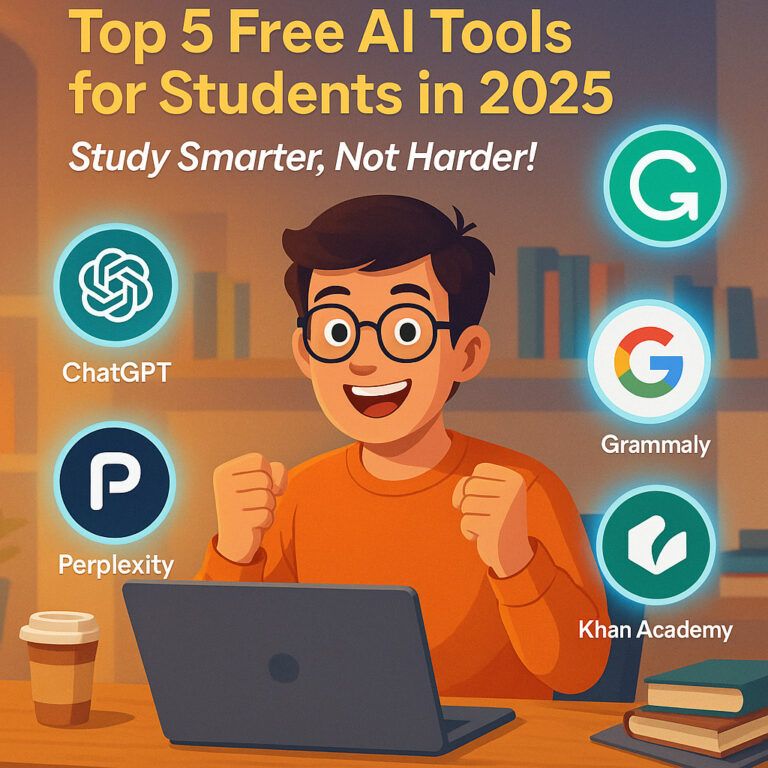Introduction
Many ASUS motherboard users have noticed that their ASUS AI Suite 3 doesn’t have EZ Update after installation. This can be confusing because EZ Update was once one of the most convenient features of AI Suite. It allowed users to update BIOS, drivers, and utilities with just a few clicks, eliminating the need for manual downloads.
So why is it missing now? Is it a bug, or has ASUS permanently removed it? In this detailed guide, we’ll cover:
-
Why ASUS AI Suite 3 doesn’t have EZ Update in some versions
-
How you can restore or install it
-
Alternatives recommended by ASUS
-
Best practices to keep your system up to date
By the end, you’ll have a clear solution to keep your motherboard and system software running smoothly.
What is ASUS AI Suite 3?
Before we understand the missing feature, let’s recap what ASUS AI Suite 3 is.
ASUS AI Suite 3 is a software package designed exclusively for ASUS motherboards. It provides tools to monitor and optimize system performance. Users often rely on it for:
-
Fan Xpert – advanced fan speed and cooling control
-
Digi+ VRM/Power Control – efficient power management
-
System information & monitoring – CPU, memory, and voltage data
-
Performance tuning – overclocking and system stability
In older versions, the suite also included EZ Update, a tool that automatically checked for and installed the latest drivers and BIOS updates. However, many users today find that ASUS AI Suite 3 doesn’t have EZ Update after installation.
Why ASUS AI Suite 3 Doesn’t Have EZ Update
There are several reasons why the EZ Update utility is missing in AI Suite 3:
-
Motherboard Model Restrictions
Not all ASUS motherboards support EZ Update. Entry-level or older boards may have limited features. -
Software Version Changes
ASUS has revised AI Suite 3 multiple times. In newer versions, EZ Update is sometimes removed due to compatibility or stability issues. -
Shift to Armoury Crate
ASUS is gradually migrating update features to Armoury Crate, their newer all-in-one software. -
Security Concerns
Updating BIOS and drivers through third-party tools can sometimes cause failures. ASUS may have disabled EZ Update in some versions to prevent system risks. -
Regional Differences
Some AI Suite packages (depending on where you download them) don’t include EZ Update.
So, if your ASUS AI Suite 3 doesn’t have EZ Update, it’s not a bug—it’s by design in many cases.
How to Fix ASUS AI Suite 3 Missing EZ Update
If you prefer using EZ Update instead of manual updates, here are solutions that may work:
1. Reinstall AI Suite 3 with EZ Update Support
-
Go to the ASUS support website.
-
Enter your motherboard model in the search bar.
-
Navigate to the Driver & Utility section.
-
Look for AI Suite 3 that specifically lists EZ Update in its notes.
-
Uninstall your current version and reinstall the package.
2. Install EZ Update Separately
Some motherboards offer EZ Update as a standalone installer.
-
Check your motherboard’s utility page.
-
If available, download and install it separately alongside AI Suite 3.
3. Use ASUS Armoury Crate (Recommended by ASUS)
Since ASUS is moving away from AI Suite for updates, Armoury Crate is now the official tool for driver and BIOS updates.
-
Download Armoury Crate from the ASUS website.
-
Use it to check for the latest drivers, BIOS, and utilities.
4. Perform Manual Updates
If ASUS AI Suite 3 doesn’t have EZ Update and no standalone option exists, you can:
-
Visit your motherboard’s support page.
-
Manually download the latest BIOS and drivers.
-
Install them step by step to keep your system current.
This method may not be automatic but ensures maximum stability and control.
Alternatives to EZ Update
Even if EZ Update is missing, you have several reliable alternatives:
-
Armoury Crate – ASUS’s official replacement for EZ Update.
-
Windows Update – Handles many driver updates automatically.
-
Manual Downloads – Always the safest method directly from ASUS.
-
Third-Party Driver Tools – Programs like Driver Booster can help, though caution is required to avoid installing incorrect drivers.
Pros and Cons of ASUS Removing EZ Update
✅ Pros:
-
Reduces risk of failed or unstable BIOS updates.
-
Encourages users to use newer, more secure utilities like Armoury Crate.
-
Simplifies the AI Suite 3 interface for performance tuning only.
❌ Cons:
-
Less convenient for users who liked automatic updates.
-
Confusing for people upgrading from older ASUS motherboards.
-
Extra time required to manually search and install drivers.
Best Practices for Updating ASUS Systems
If your ASUS AI Suite 3 doesn’t have EZ Update, follow these best practices to ensure smooth updates:
-
Always check your motherboard model before downloading updates.
-
Use Armoury Crate for quick driver updates.
-
For BIOS updates, download directly from ASUS and follow the official flashing instructions.
-
Avoid unofficial update tools that may damage your system.
-
Keep a backup of your system before performing BIOS updates.
Conclusion
If your ASUS AI Suite 3 doesn’t have EZ Update, don’t worry—it’s a common issue caused by software version changes, motherboard compatibility, and ASUS’s shift toward Armoury Crate.
While it’s frustrating to lose the convenience of one-click updates, you still have multiple solutions: reinstalling AI Suite with EZ Update support, downloading EZ Update separately, or using Armoury Crate. Manual updates also remain a safe and effective method.
By following the methods above, you’ll ensure that your drivers and BIOS remain updated, your system stays secure, and your motherboard performs at its best—even without EZ Update inside AI Suite 3.