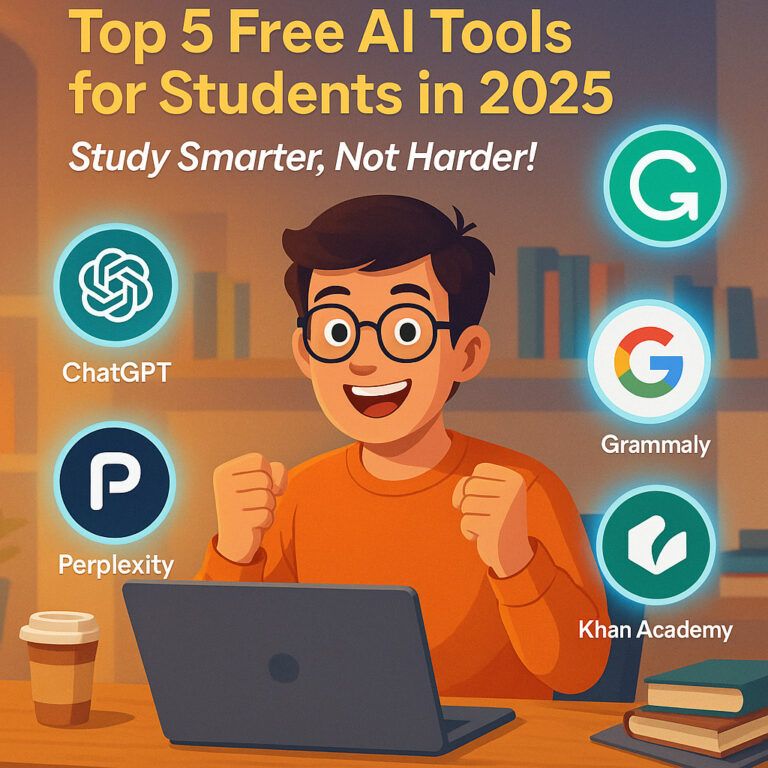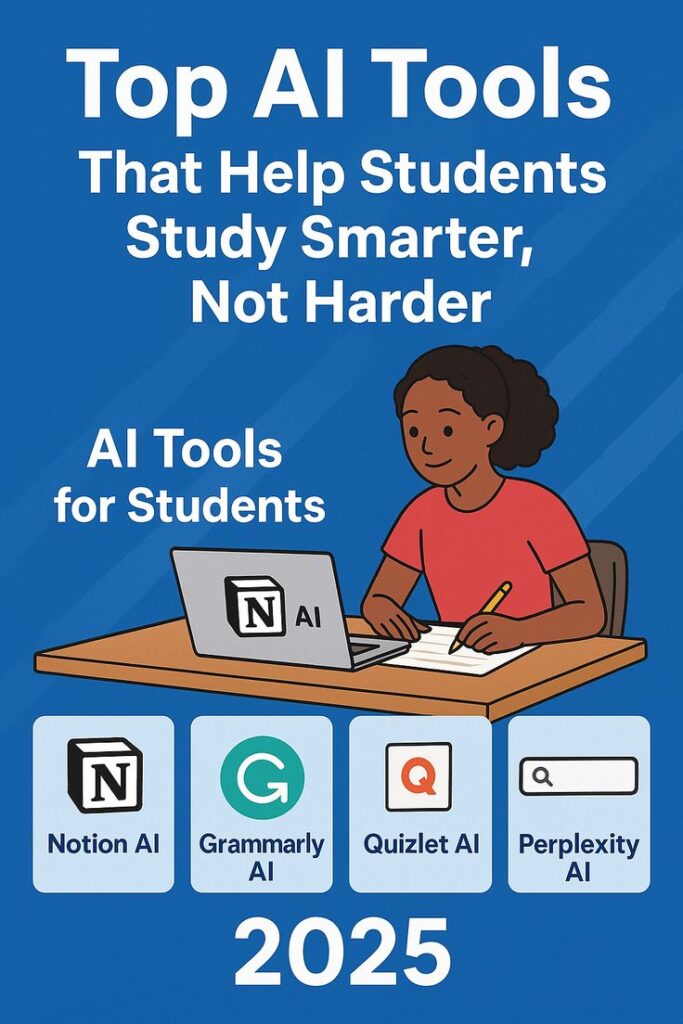White Dots on iPad Screen: Causes & Fixes
Finding white dots on iPad screen can be frustrating, especially when you expect smooth performance and a crystal-clear display from your Apple device. Many users notice tiny white dots that may appear in different parts of the screen—sometimes faint and barely visible, and other times more pronounced, affecting the overall experience. Whether you use your iPad for work, school, or entertainment, this issue can be disruptive.
In this guide, we’ll explore the common causes behind iPad white dot on screen issues, how to troubleshoot them at home, and when it’s time to contact Apple support.
Understanding the iPad White Dot on Screen Issue
Before diving into solutions, it’s important to understand what the white dots on iPad screen represent. These dots can appear due to several reasons:
-
Dead Pixels – A display pixel that no longer functions may appear as a small white dot.
-
Stuck Pixels – Unlike dead pixels, stuck pixels show constant brightness or color. A white stuck pixel is common.
-
Dust or Debris Under the Screen – In rare cases, particles can make it look like there are tiny white spots.
-
Backlight Bleed or Pressure Marks – Excessive pressure or manufacturing defects can cause bright spots.
-
Software Glitches – Although less common, a bug or app malfunction might give the impression of screen dots.
By identifying the cause, you’ll know whether you can fix the issue yourself or need professional help.
Best Ways to Fix White Dots on iPad Screen
If you are struggling with iPad white dot on screen, here are some effective fixes:
1. Restart Your iPad
Sometimes, temporary glitches can cause screen display problems. Restarting clears minor bugs and may remove the white dots.
Steps:
-
Press and hold the top button.
-
Slide to power off.
-
Wait a few seconds, then restart.
2. Update iPadOS
If the white dots on iPad screen appeared after installing a new app or system update, updating to the latest version may resolve the issue.
Go to:
Settings → General → Software Update → Install Update.
3. Check for Pixel Issues
Use pixel-checking apps or websites to test if you have dead pixels or stuck pixels. Some apps even allow you to run rapid color changes that may “unstick” pixels.
4. Apply Gentle Pressure (For Stuck Pixels)
If the problem is a stuck pixel, you can try gently massaging the area with a soft cloth. Avoid pressing too hard, as this can damage the screen further.
5. Reset All Settings
If a software conflict is causing display glitches, resetting iPad settings might help.
Go to:
Settings → General → Transfer or Reset iPad → Reset → Reset All Settings.
6. Seek Apple Support
If the iPad white dot on screen persists, it might be a hardware issue. In this case:
-
Check if your device is under warranty.
-
Visit the nearest Apple Store or authorized repair center.
When White Dots Indicate a Serious Problem
Not all white dots on iPad screen are harmless. Here are signs you need professional repair:
-
White dots keep increasing in number.
-
They appear after your iPad was dropped or exposed to pressure.
-
Bright spots are visible even on dark backgrounds.
-
Other display issues (like flickering or lines) appear alongside dots.
If you see these warning signs, don’t delay—continuing to use your iPad could worsen the display damage.
Preventing iPad White Dot on Screen Issues
While not all causes are avoidable, you can reduce the risk of encountering iPad white dot on screen problems:
-
Always use a protective case and screen protector.
-
Avoid placing heavy objects on the iPad.
-
Keep the screen clean and free of dust.
-
Update iPadOS regularly to avoid software glitches.
FAQs on iPad White Dot on Screen
Q1: Are white dots on iPad screen permanent?
Not always. If they are stuck pixels, they may be fixed. Dead pixels, however, are usually permanent.
Q2: Can Apple replace a screen with white dots?
Yes. If your iPad is under warranty or AppleCare+, the repair might be covered.
Q3: Is it safe to use my iPad with white dots on the screen?
Yes, but if dots increase or the display worsens, seek repair.
Q4: Do software updates cause iPad white dot on screen issues?
Rarely. Most cases are hardware-related, but updates can sometimes trigger visual bugs that resemble white dots.
Final Thoughts
Seeing white dots on iPad screen can be frustrating, but the good news is that not all cases indicate serious damage. From simple restarts to Apple repairs, there are multiple ways to address the issue. Start with easy troubleshooting steps, and if the problem persists, get professional support to ensure your iPad’s screen remains in perfect condition.